Log in
Search
Latest topics
Building your own computer from scratch
4 posters
Page 1 of 1
 Building your own computer from scratch
Building your own computer from scratch
ok well this is the fun part of computers, at least in my opinion.
it used to be that you had to assemble the parts piece by piece from motherboard to well just about everything soldering the parts together, now however most computers use a Plug & play system
Simple enough you start out with the motherboard, you can utilize junk parts from dumpsters 0$ to expensive motherboard & processor kits that can get up to 500$ depending on what you want.
then there is the processor which if you decided to get it separately you would choose based on your motherboards compatibility, there are 2 main processors, Intel, and AMD
both offer a huge variety of processors that are both fairly priced and can fit into most environments.
Next is the video card, usually most motherboards come with on Video and audio cards but these are usually substandard for most things other than media playback internet surfing, and office usage.
there are 3 main video card companies which offer a huge variety of choices, Nvidia, ATI, and Intel
next is the ram, usually that depends on what your motherboard supports, generally this is either DDR2 or DDR3 in recent times however older systems may use DDR1 or SDRam among other types.
next is the power supply, usually 250 Kilowatts is minimum but the best performance is between 300 to 500 KW in some cases it may be prudent to use 1000 KW power supplies
next we add the Hard disk drive which generally go from about 20 Gigabytes to 3Terrabytes, and use 1 of 3 formats depending on age in order going from SCSI or Scussi, IDE, and Sata
these 3 are the main data transfer cables used in computers this holds true for other devices such has CD/DVD/Blue ray Drives, and Floppy drives.
after you have all your parts you assemble the computer together and plug everything in, Make sure to secure everything so nothing is loose otherwise you could end up breaking parts!
note this is just a basic guide to assembling a computer, I may improve Upon it later.
it used to be that you had to assemble the parts piece by piece from motherboard to well just about everything soldering the parts together, now however most computers use a Plug & play system
Simple enough you start out with the motherboard, you can utilize junk parts from dumpsters 0$ to expensive motherboard & processor kits that can get up to 500$ depending on what you want.
then there is the processor which if you decided to get it separately you would choose based on your motherboards compatibility, there are 2 main processors, Intel, and AMD
both offer a huge variety of processors that are both fairly priced and can fit into most environments.
Next is the video card, usually most motherboards come with on Video and audio cards but these are usually substandard for most things other than media playback internet surfing, and office usage.
there are 3 main video card companies which offer a huge variety of choices, Nvidia, ATI, and Intel
next is the ram, usually that depends on what your motherboard supports, generally this is either DDR2 or DDR3 in recent times however older systems may use DDR1 or SDRam among other types.
next is the power supply, usually 250 Kilowatts is minimum but the best performance is between 300 to 500 KW in some cases it may be prudent to use 1000 KW power supplies
next we add the Hard disk drive which generally go from about 20 Gigabytes to 3Terrabytes, and use 1 of 3 formats depending on age in order going from SCSI or Scussi, IDE, and Sata
these 3 are the main data transfer cables used in computers this holds true for other devices such has CD/DVD/Blue ray Drives, and Floppy drives.
after you have all your parts you assemble the computer together and plug everything in, Make sure to secure everything so nothing is loose otherwise you could end up breaking parts!
note this is just a basic guide to assembling a computer, I may improve Upon it later.
 How to build thee pc.
How to build thee pc.
Nice, I never thought that building a pc was that many steps! Might actually consider doing so, but let me finish the work here at T&L and D&B and let me see where it leadds me. 
Nice handbook!
LC
Nice handbook!
LC

Lot Creator- Admin

- Posts : 82
Reputation : 0
Join date : 2011-02-01
 Re: Building your own computer from scratch
Re: Building your own computer from scratch
thanks so much for this post !
i really enjoy the fact that we have alternatives to buying these pre made
systems, where sometimes its difficult to find all the different pc parts in these
you really want. Is there any difference in price though between the 2 methods ?
Brian
i really enjoy the fact that we have alternatives to buying these pre made
systems, where sometimes its difficult to find all the different pc parts in these
you really want. Is there any difference in price though between the 2 methods ?
Brian

brian48- Dream Worker
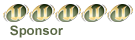
- Posts : 64
Reputation : 6
Join date : 2010-12-28
 Re: Building your own computer from scratch
Re: Building your own computer from scratch
well actually there is, many computer companies use sub standard parts to make a profit, so when building your own PC you can pay the same but use higher quality parts!
say for instance you were to spend 1,000$ on a PC, A company such as alien ware would use cheaper parts that are more likely to fail and say make a 400$ profit from your purchase.
however if you were to buy said parts and put together the PC your self, you could put together a PC that is not only future proof but able to out preform a "Gaming PC" of the same or higher cost.
Edit: Update:
ok so now that I have recently rebuilt my own PC and installed a new CPU cooling unit into it... I have to say it's no different than basic maintenance on an automobile, the parts are different but instillation is no different then say... putting in a new battery or Antifreeze reservoir on a car.
Also cars & computers have a lot more in common now, including the way computers use similar systems in a Fluid cooled PC setup.
the basics of a PC setup are thus, CPU cooling unit (radiator and fan/liquid/heat transfer) Ram (short term memory) HDD (hard Disc Device)/SSD (solid State Device) (long term memory & data storage), CD/DVD/Blue-ray Drive (reading information on Discs), Optional: Floppy drive (reading Floppy Disks), Mouse & keyboard (basic User interface devices), Monitor (for viewing the Command line/ Graphical User Interface), Optional: Speakers (for hearing sounds), Optional: touch screen (easier User Interface on GUI (Gooey aka Graphical User Interface)), Optional: Joystick/game controller (for playing games) Optional: Microphone (for voice input & communication), Optional: camera (for video Input & communication)
but yeah these are just the basic options people consider when getting/putting together a PC
say for instance you were to spend 1,000$ on a PC, A company such as alien ware would use cheaper parts that are more likely to fail and say make a 400$ profit from your purchase.
however if you were to buy said parts and put together the PC your self, you could put together a PC that is not only future proof but able to out preform a "Gaming PC" of the same or higher cost.
Edit: Update:
ok so now that I have recently rebuilt my own PC and installed a new CPU cooling unit into it... I have to say it's no different than basic maintenance on an automobile, the parts are different but instillation is no different then say... putting in a new battery or Antifreeze reservoir on a car.
Also cars & computers have a lot more in common now, including the way computers use similar systems in a Fluid cooled PC setup.
the basics of a PC setup are thus, CPU cooling unit (radiator and fan/liquid/heat transfer) Ram (short term memory) HDD (hard Disc Device)/SSD (solid State Device) (long term memory & data storage), CD/DVD/Blue-ray Drive (reading information on Discs), Optional: Floppy drive (reading Floppy Disks), Mouse & keyboard (basic User interface devices), Monitor (for viewing the Command line/ Graphical User Interface), Optional: Speakers (for hearing sounds), Optional: touch screen (easier User Interface on GUI (Gooey aka Graphical User Interface)), Optional: Joystick/game controller (for playing games) Optional: Microphone (for voice input & communication), Optional: camera (for video Input & communication)
but yeah these are just the basic options people consider when getting/putting together a PC
 Re: Building your own computer from scratch
Re: Building your own computer from scratch
very in depth post, also good for helping new users building their own PCs...
in fact I may be able to help write a guide as to HOW to assemble one, if you want...
in fact I may be able to help write a guide as to HOW to assemble one, if you want...
cheesey- Hello: My name is Mr. New

- Posts : 4
Reputation : 0
Join date : 2012-09-19
 Re: Building your own computer from scratch
Re: Building your own computer from scratch
if you would like that would be very helpful and much appreciated, though for the most part it's plug and play really, each thing only goes in one place, mostly it's knowing your connectors, nowadays really all you have to know is, power (long connector maybe 1 or 2 extra square connectors that fit near the CPU, SATA (small connector clip only fits in 1 spot) audio connector (for front panel audio ports, most motherboards come with detailed guides on what goes where and they are color coded, USB, again only fits into 1 space, and it's usually color coded based on it's speed (usb2.0/usb3.0), and usually PCI/PCI-E not much really there except that only the same type of add in card will fit in that slot so it's difficult to put say an AGP or PCI card in a PCI-E slot, and a lot of this info is available online too.
 Re: Building your own computer from scratch
Re: Building your own computer from scratch
I'll take this as an opportunity lol, and thanks leo 

The first thing you do is insert the PSU. You'll find a very large hole in either the top or bottom of the back side of the case. Insert the power supply into this hole with the power plug on the back sticking out the back
of the case (so you can plug in your computer...). Turn the case upside down if you need to, in order to screw in the PSU. If its a modular power supply identify your connectors and keep them handy. ONLY plug in the ones
you need at the time.
The first step is to open your case and locate the plate that the motherboard will be attached to. This plate normally can be removed from the case by unscrewing the back end and sliding it off. Remove this
from the case and sliding it out. If you have a case with the "cable management" feature, you'll need to remove an additional side plate to access the plate which the board will be atttached to. This plate is your motherboard
tray. It has several, usually 25 holes in it. A few cases even come with the tray pre-installed with nuts.
Now take a look at your motherboard. It has several holes on it. Locate each of these holes. Now you should lay down the board on the motherboard tray and check which holes from the tray are aligned properly with your
motherboard. Remember that not all holes on the tray will go into your board. As long as it covers the tray and the holes on the board align with (some) of the holes on the tray than you're fine. You may also find
holes on the board which don't match those on the plate which is also normal.
Remove your board on the tray. Your case came with a lot of pieces. You'll need screws and screw nuts to attach the board to the tray. Screw in the nuts on the holes which both the board and tray are aligned on.
Now place the motherboard on the tray again (carefully!) and place a screw on every hole that matches a nut that you've just installed.
Most boards come with "metallic" holes, meaning you can just put the screws in and they're attached. Some older boards use "non-metallic" holes. Metallic holes have a metal ring around them while non metallic ones
don't have this ring. On non metallic holes you'll need to place a washer between the nut and board and then between the board and screw. Again, most boards don't use non-metallic holes, but still be careful to make sure there
aren't any.
Now that the board is attached, don't insert the tray back into the case just yet, because now we'll need to install the CPU and the memory. To install the CPU locate a relatively large socket on the board with a latch on the side.
Flip this latch straight up, and place the CPU in. You shouldn't need to use any pressure. If you do, you're not doing it right. Sometimes a clamp also may need to be lifted in addition to the lever. The corner with the least
pins should be oriented toward the top right of the socket.
Next locate your heatsink and heatsink fan. Screw the fan to the heatsink (this may already be done for you). Now you'll need to apply a PEA SIZED drop of thermal compound (may also be called grease/paste) onto the top of the CPU
and use something such as a cotton swab (NOT YOUR HANDS) to spead it out across the CPU. Now attach the heatsink to the top of the CPU with the thermal compound applied. Very lightly press down to make sure good contact is
achieved. Some newer heatsinks have clips that attach to the sides of the CPU socket. Bend the clips over the tabs on the side of the socket.
Next up is memory. Locate your memory and locate (usually 4) narrow, long vertical sockets to the right of the CPU socket. Each slot has a notch in it. Hold the chip by the plastic parts or ends, and line up the notch
on the motherboard with the notch on the memory. Now, press firmly, but gently, until the clamps close. This may be rather difficult to do. If the chip doesn't fit, don't try forcing it in or you'll break either the
board or the RAM chip, or maybe both.
Now that this is done, go ahead and place the motherboard tray back into the case.
Next you'll need to identify the I/O back plates. Now look for some slots which you would plug cords into on your motherboard, in the back of the case. If your board came with I/O back plates, use those. If not, use the ones
that came with the case. If neither will align, you don't need to use them as long as you're careful and know what slots do what, but it's recommended to put it on if you can. Line up the slots on the back plate with the ports
on the board, and gently but firmly attach the plate to the case. The ports on the board should fit nicely inside the slots on the backplate.
Now it's time for your hard drives. Identify the HDD cage in the front of the case. Remove the covers in front of the HDD cage from the front of the case if applicable.
Slide the HDD in with the connectors in the back facing toward the inside of the computer and the circuit board facing downward. Hold it in place while screwing it in. If it comes with slide-in trays underneath the HDD cage,
this makes it much, much easier as you can simply remove one of the trays, screw it in, and slide the tray back in. You'll do your ODD and or floppy drive(s) that way as well. Make sure these fit nicely though.
Now is the time to connect your graphics and or sound card(s) if you bought those. Identify the PCI slots near the bottom left corner of the board. They should be long and narrow. Find the slot that matches the prongs
on the card. Now, identify the removable covers near these PCI slots. Remove the one NEAREST the PCI slot which you'll be using Remove multiple if the card requires it. Using gentle pressure insert it into the slot. Screw it to
the back side of the board to hold it in place.
Now identify your power connectors. Plug in the main power connector to your board. The end that goes into your board is usually a 20-pin female adapter and the main cable is usually
very large and thick. Connect this to your board and PSU using gentle pressure.
Now you'll need to identify the connectors that came attached to the case. These include connectors for the power button, any LEDs, and your front USB connectors. Since boards and cases are generally different as far as connectors
go, refer to your instructions for both the board and the case. I used a diagram of the positions of each connector on the board when I built my PC. Also on most boards the slots are labeled. Take note of a very small
attachment with a single female slot as well as the LED cables (if any) with identical connectors. There are several tiny prongs usually on the bottom right of the board, plug those into those prongs. Again though, refer to your
instructions as this does vary.
Identify your SATA and or IDE connectors and plug them into the correct slots on both the board and the HDDs/ODDs/floppy drives (again refering to the instructions if needed).
Identify the proper connectors for your sound/graphics cards, HDDs, ODDs, and floppy drives. They're usually molex but it sometimes varies. Plug them into both the hardware and to the PSU (it's already connected to the PSU if its
non-modular). Now connect your CPU fan to the proper slot on the board.
Next up is the fans. Attach your fans by screwing them into the proper areas. Fan connectors are usually molex as usual. Connect these either to the PSU directly or to another molex wire (oftentimes one wire has multiple
slots attached.)
Notice that if you have a case with "cable management" there will be a gap between the motherboard tray and right side panel. You can stuff some of your cords in that gap to free up your case. Just make sure that there's enough
slack on the cables, if not, don't try stuffing them in any further. Also, if you're out of slots for something, you can purchase splitters.
Alright, you're almost done. Plug in the most basic items to the computer, your power, a monitor, and a mouse and keyboard. Leave the case open. Flip on the PSU switch in the back, and press the power button. If you did this
right it should boot up right and, unless you already have an OS installed on an HDD you installed, you'll get a "no bootable medium found" error and the system won't start. Don't worry about this, we just need to install the
OS. Installing the OS is straightforward, put your install disk in the ODD, and reboot, and from there on out it's self explanatory. If it doesn't boot with the disk in, open up your BIOS setup (either the F7, F8, F10, or DEL keys,
try each one until you find the correct one) and change your boot priority so that your ODD comes first.
If something isn't right (the system dies, you hear continuous beeping, it makes screeching noises), check to make sure you didn't everything absolutely right. Make sure that wires aren't caught in fans, that the heatsink/RAM/CPU
and other hardware was inserted properly. If you're certain that you did it right, you may have a DOA part. You can either try to identify the culprit on your own, ask online or even take it in to a repair shop.
The first thing you do is insert the PSU. You'll find a very large hole in either the top or bottom of the back side of the case. Insert the power supply into this hole with the power plug on the back sticking out the back
of the case (so you can plug in your computer...). Turn the case upside down if you need to, in order to screw in the PSU. If its a modular power supply identify your connectors and keep them handy. ONLY plug in the ones
you need at the time.
The first step is to open your case and locate the plate that the motherboard will be attached to. This plate normally can be removed from the case by unscrewing the back end and sliding it off. Remove this
from the case and sliding it out. If you have a case with the "cable management" feature, you'll need to remove an additional side plate to access the plate which the board will be atttached to. This plate is your motherboard
tray. It has several, usually 25 holes in it. A few cases even come with the tray pre-installed with nuts.
Now take a look at your motherboard. It has several holes on it. Locate each of these holes. Now you should lay down the board on the motherboard tray and check which holes from the tray are aligned properly with your
motherboard. Remember that not all holes on the tray will go into your board. As long as it covers the tray and the holes on the board align with (some) of the holes on the tray than you're fine. You may also find
holes on the board which don't match those on the plate which is also normal.
Remove your board on the tray. Your case came with a lot of pieces. You'll need screws and screw nuts to attach the board to the tray. Screw in the nuts on the holes which both the board and tray are aligned on.
Now place the motherboard on the tray again (carefully!) and place a screw on every hole that matches a nut that you've just installed.
Most boards come with "metallic" holes, meaning you can just put the screws in and they're attached. Some older boards use "non-metallic" holes. Metallic holes have a metal ring around them while non metallic ones
don't have this ring. On non metallic holes you'll need to place a washer between the nut and board and then between the board and screw. Again, most boards don't use non-metallic holes, but still be careful to make sure there
aren't any.
Now that the board is attached, don't insert the tray back into the case just yet, because now we'll need to install the CPU and the memory. To install the CPU locate a relatively large socket on the board with a latch on the side.
Flip this latch straight up, and place the CPU in. You shouldn't need to use any pressure. If you do, you're not doing it right. Sometimes a clamp also may need to be lifted in addition to the lever. The corner with the least
pins should be oriented toward the top right of the socket.
Next locate your heatsink and heatsink fan. Screw the fan to the heatsink (this may already be done for you). Now you'll need to apply a PEA SIZED drop of thermal compound (may also be called grease/paste) onto the top of the CPU
and use something such as a cotton swab (NOT YOUR HANDS) to spead it out across the CPU. Now attach the heatsink to the top of the CPU with the thermal compound applied. Very lightly press down to make sure good contact is
achieved. Some newer heatsinks have clips that attach to the sides of the CPU socket. Bend the clips over the tabs on the side of the socket.
Next up is memory. Locate your memory and locate (usually 4) narrow, long vertical sockets to the right of the CPU socket. Each slot has a notch in it. Hold the chip by the plastic parts or ends, and line up the notch
on the motherboard with the notch on the memory. Now, press firmly, but gently, until the clamps close. This may be rather difficult to do. If the chip doesn't fit, don't try forcing it in or you'll break either the
board or the RAM chip, or maybe both.
Now that this is done, go ahead and place the motherboard tray back into the case.
Next you'll need to identify the I/O back plates. Now look for some slots which you would plug cords into on your motherboard, in the back of the case. If your board came with I/O back plates, use those. If not, use the ones
that came with the case. If neither will align, you don't need to use them as long as you're careful and know what slots do what, but it's recommended to put it on if you can. Line up the slots on the back plate with the ports
on the board, and gently but firmly attach the plate to the case. The ports on the board should fit nicely inside the slots on the backplate.
Now it's time for your hard drives. Identify the HDD cage in the front of the case. Remove the covers in front of the HDD cage from the front of the case if applicable.
Slide the HDD in with the connectors in the back facing toward the inside of the computer and the circuit board facing downward. Hold it in place while screwing it in. If it comes with slide-in trays underneath the HDD cage,
this makes it much, much easier as you can simply remove one of the trays, screw it in, and slide the tray back in. You'll do your ODD and or floppy drive(s) that way as well. Make sure these fit nicely though.
Now is the time to connect your graphics and or sound card(s) if you bought those. Identify the PCI slots near the bottom left corner of the board. They should be long and narrow. Find the slot that matches the prongs
on the card. Now, identify the removable covers near these PCI slots. Remove the one NEAREST the PCI slot which you'll be using Remove multiple if the card requires it. Using gentle pressure insert it into the slot. Screw it to
the back side of the board to hold it in place.
Now identify your power connectors. Plug in the main power connector to your board. The end that goes into your board is usually a 20-pin female adapter and the main cable is usually
very large and thick. Connect this to your board and PSU using gentle pressure.
Now you'll need to identify the connectors that came attached to the case. These include connectors for the power button, any LEDs, and your front USB connectors. Since boards and cases are generally different as far as connectors
go, refer to your instructions for both the board and the case. I used a diagram of the positions of each connector on the board when I built my PC. Also on most boards the slots are labeled. Take note of a very small
attachment with a single female slot as well as the LED cables (if any) with identical connectors. There are several tiny prongs usually on the bottom right of the board, plug those into those prongs. Again though, refer to your
instructions as this does vary.
Identify your SATA and or IDE connectors and plug them into the correct slots on both the board and the HDDs/ODDs/floppy drives (again refering to the instructions if needed).
Identify the proper connectors for your sound/graphics cards, HDDs, ODDs, and floppy drives. They're usually molex but it sometimes varies. Plug them into both the hardware and to the PSU (it's already connected to the PSU if its
non-modular). Now connect your CPU fan to the proper slot on the board.
Next up is the fans. Attach your fans by screwing them into the proper areas. Fan connectors are usually molex as usual. Connect these either to the PSU directly or to another molex wire (oftentimes one wire has multiple
slots attached.)
Notice that if you have a case with "cable management" there will be a gap between the motherboard tray and right side panel. You can stuff some of your cords in that gap to free up your case. Just make sure that there's enough
slack on the cables, if not, don't try stuffing them in any further. Also, if you're out of slots for something, you can purchase splitters.
Alright, you're almost done. Plug in the most basic items to the computer, your power, a monitor, and a mouse and keyboard. Leave the case open. Flip on the PSU switch in the back, and press the power button. If you did this
right it should boot up right and, unless you already have an OS installed on an HDD you installed, you'll get a "no bootable medium found" error and the system won't start. Don't worry about this, we just need to install the
OS. Installing the OS is straightforward, put your install disk in the ODD, and reboot, and from there on out it's self explanatory. If it doesn't boot with the disk in, open up your BIOS setup (either the F7, F8, F10, or DEL keys,
try each one until you find the correct one) and change your boot priority so that your ODD comes first.
If something isn't right (the system dies, you hear continuous beeping, it makes screeching noises), check to make sure you didn't everything absolutely right. Make sure that wires aren't caught in fans, that the heatsink/RAM/CPU
and other hardware was inserted properly. If you're certain that you did it right, you may have a DOA part. You can either try to identify the culprit on your own, ask online or even take it in to a repair shop.
cheesey- Hello: My name is Mr. New

- Posts : 4
Reputation : 0
Join date : 2012-09-19
Page 1 of 1
Permissions in this forum:
You cannot reply to topics in this forum
 Main
Main Home
Home Latest images
Latest images Register
Register Log in
Log in



» Website update, getting back into business.
» Restoring that old console
» Site Statistics
» new tech blog
» Virtual Reality, Are we all becoming trapped?
» the tale of Plymouth: a Banished Town Journal
» Quantum Mechanics
» Texas Best Smokehouse at Balch Springs